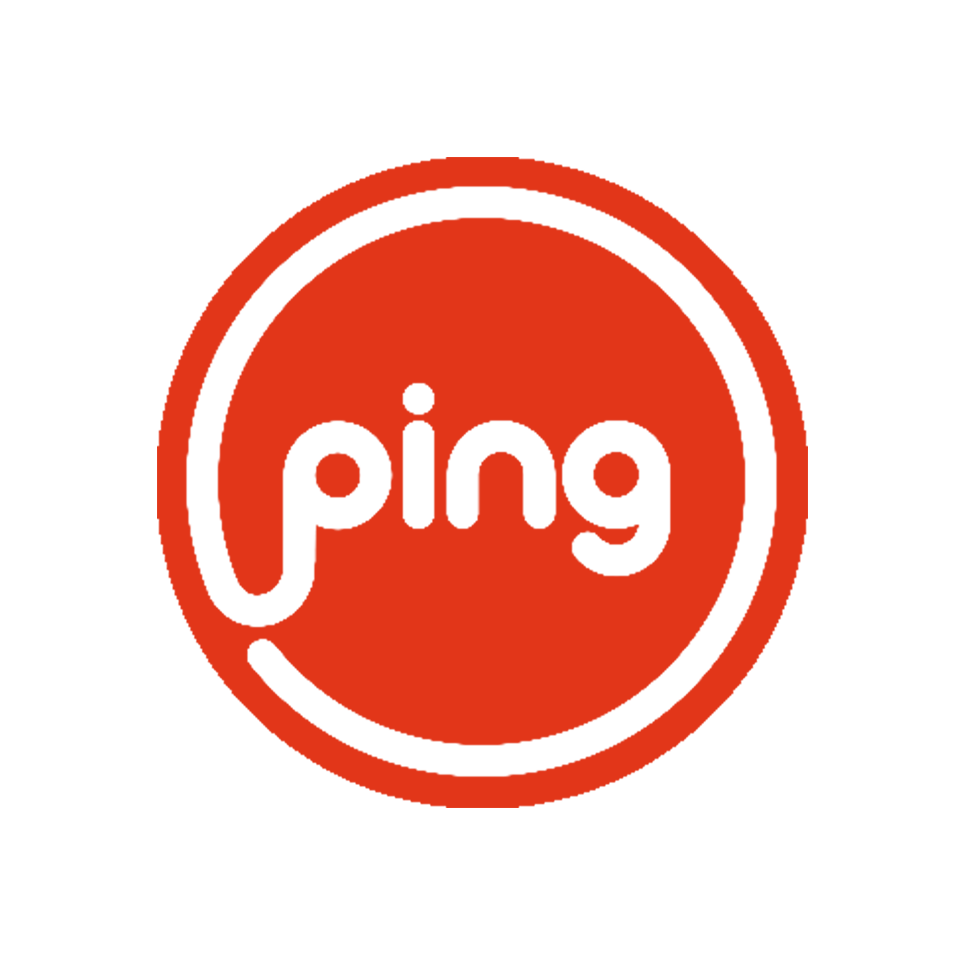Google Analytics Basics for Google Ad Grants
You should use Google Analytics not only because you are using Google Ad Grants. Google Analytics is a free tool from Google helping you monitoring who’s interacting with your site and how. This is absolutely a source that you need to make the most of not matter whether you are a nonprofit or not! Continue reading to learn how you can leverage Google Analytics to understand the way visitors use your website.
- Link Google Analytics with your website: As soon as you sign up for Google Analytics you connect the account to a particular “property”- your website – to start monitoring. You receive a Tracking ID and a tracking code has to be on every page of your website you intend to track. This code can be implemented in a number of ways: It’s possible to copy the code into the HTML code of your site. Your site’s platform might also have specific plugins to allow Google Analytics monitoring. WordPress for example includes a plugin which enables adding your Tracking ID on the site without editing the HTML code. Websites such as SquareSpace have comparable features. As soon as you’ve got Analytics authorized and installed on your site, you can start using its features to understand and increase your organization’s internet presence.
- Define your Goals: In Analytics, below the Conversions tab on the left side of the display, the program lets you set goals for your site. Google Analytics suggests goals, you can create a custom target, or use a Smart Goal. You can re-import these goals to your Google Ad Grant account to fulfill the policy for conversion tracking. Examples of conversion goals include donations, purchases, ticket sales, membership fees, email sign-ups, volunteer sign-ups, new membership form completions, information request submissions, calls to your organization, or time spent reading content on your website. Your homepage and frequently visited web pages may not be used for Destination goal types in your Ad Grants account directly. A great tool to monitor all these different goals without inserting too much code on the website is Google Tag Manager. Google Tag Manager connects to Analytics. If particular events happen – such as a person clicking a button – a “tag” will be fired which is transmitted to Analytics and will be shown in your conversions. The procedure for installing Google Tag Manager tracking on your site resembles adding Analytics. After creating an account, you put a code on the site. Then you can use Google Tag Manager to create tags and corresponding triggers sending data to Analytics. As soon as you’ve set your goals in Analytics, you can work and interpret the data you obtain.
- Google Analytics goes beyond permitting you to setting goals and seeing whether you’ve met them. The tool helps your company understand how you have achieved those goals. Fulfilling your goals is fantastic, but the secret to success is copying the procedure, then going even farther by boosting your audience’s interactions with your website. Analytics makes this possible through the ‘Reverse Goal Path’. It’s below the Conversions tab where you are able to monitor the route which people took to get to the destination webpage. Google Analytics reveals if traffic most frequently came to a page directly from an internet search engine, Google Ad Grants or social media. Furthermore, people will often see your site more than once before converting. Analytics provides information like the average number of visits before converting. As soon as you’ve linked Analytics using AdWords, you will see which keywords and ads are doing best and turning those users to traffic on your site.
Ping Marketing will be with you each step along the way as you make the most out of Analytics information and improve your website. Ping Marketing specializes in the Google Ad Grants. We would love to speak with you in a complimentary consultation on how Google Ad Grants can help your nonprofit!